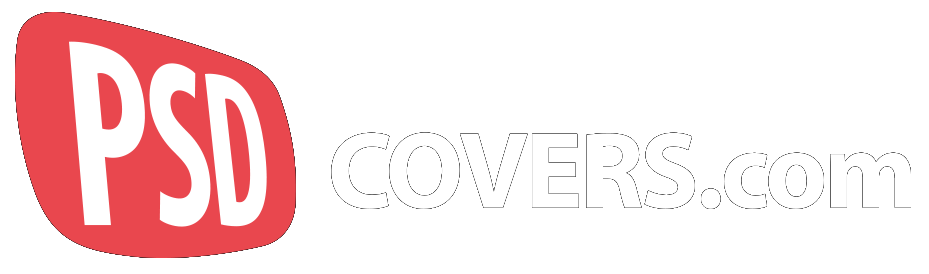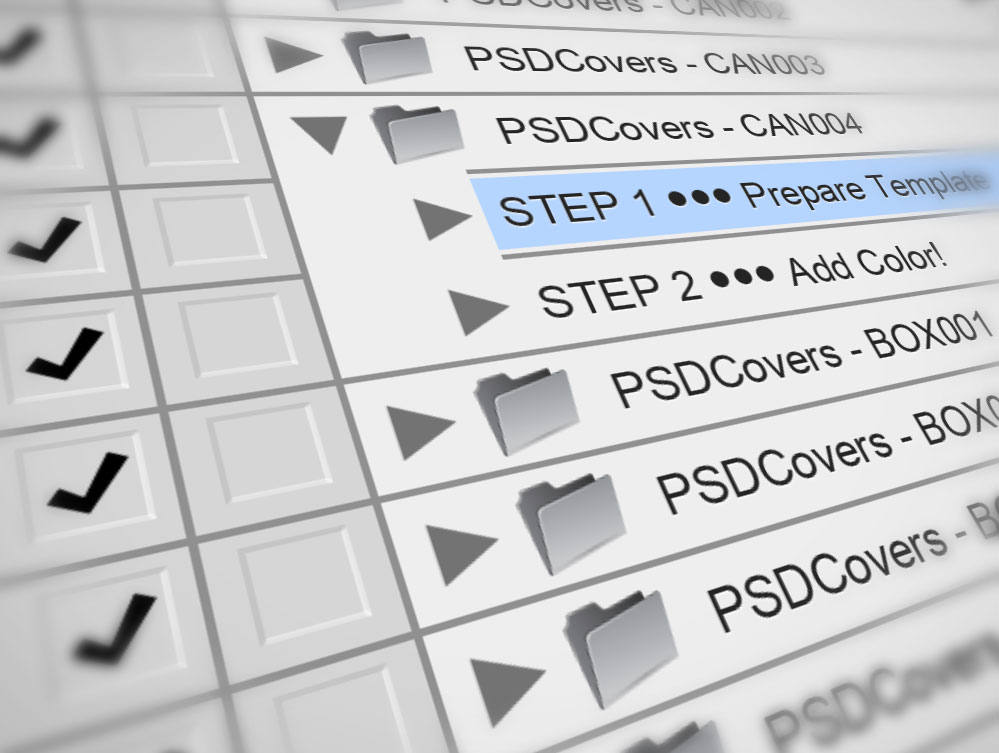
How To Install Photoshop Actions
Having cut my teeth on Photoshop v1.0, I have long been a user of Photoshop. However, it wasn’t until CS4 that I started creating Actions. In fact, I knew very little about Actions as they never came up as a viable solution to any workflow I’ve had to accomplish in my many years with this application. I was well aware of Actions, I simply never had a reason to use them.
Then 2 years ago when the inspiration came to create this site I had to do what you are doing right now — find a site that can show me how to install Actions asap.
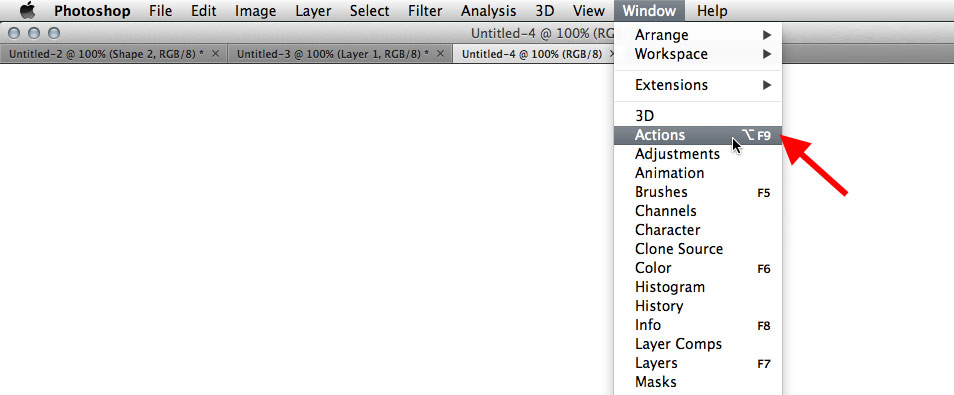
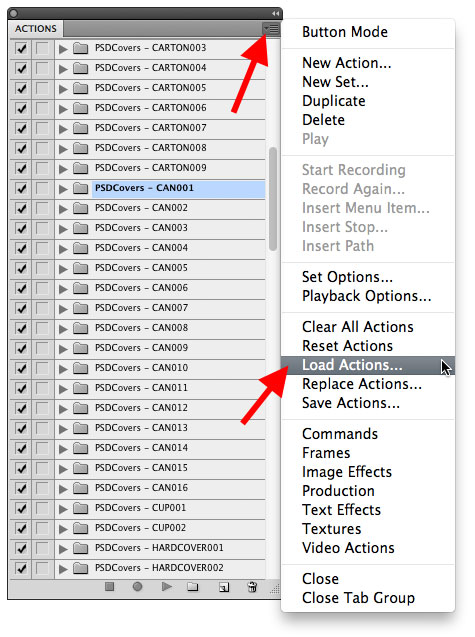
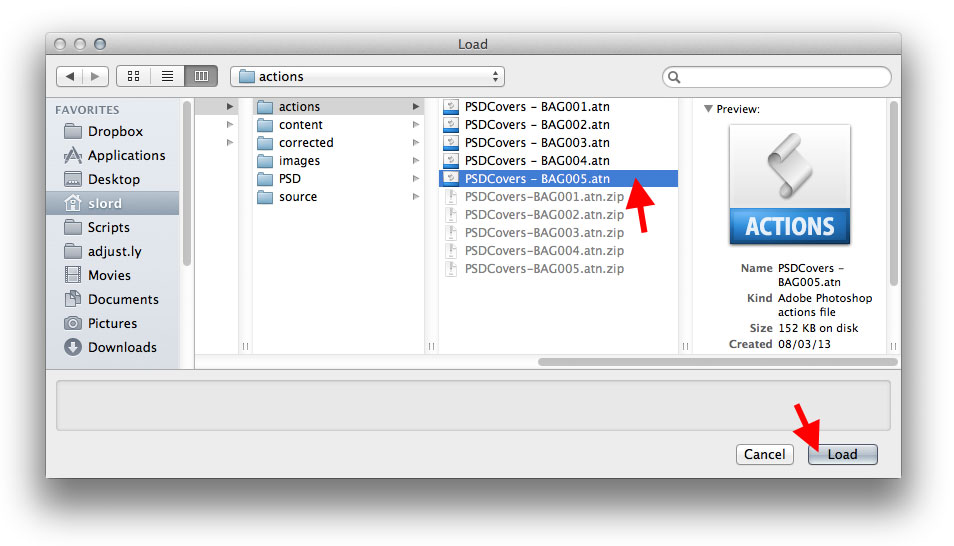
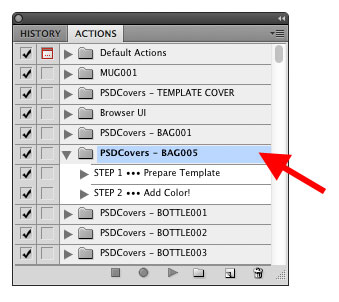 That’s it, you are now an Action user!
That’s it, you are now an Action user!
Introduction
There are two possible ways to install Actions in Photoshop, the easy way and the reliable way. First, if you are new to Actions then here is your quick primer:- Using the Actions panel (located within the Window menu in Photoshop), designers can record their mouse-clicks and play them back. In my case, I record my mouse-clicks as I create a PSD mockup of a product I have photographed. When other designers play back the recorded Action it will recreate the product shot along with their 2D design rendered onto the product.
- Action files end with the extension .atn and are created in Photoshop and shared with other designers.
The Easy Way To Install Actions
The fastest method to installing any Action is simply to double-click the Action file itself. Be sure to follow that up by opening the Actions palette via the Window menu afterwards otherwise you will be left with the impression that absolutely nothing happened when you double-clicked the Action file. The caveat to using the easy method is that the Actions will tend to disappear from your Actions panel from time-to-time. In my experience the Actions only disappear when Photoshop crashes while creating a new Action, and this has been a very rare occurrence for me personally. It’s important to note that the Actions are not removed from your hard drive, they simply get forgotten by Photoshop and you need to go back and double-click each Action to install them again. To avoid the possibility of Actions randomly disappearing from the Actions panel, follow the next installation tip.The Reliable Way To Install Actions
Installing From The Actions Panel
The following is the more reliable process of installing Actions such that they won’t disappear from the Actions panel mysteriously. Assuming the Actions you wish to install are located somewhere on your local drive, start by opening the Actions panel so that you can access the Actions menu.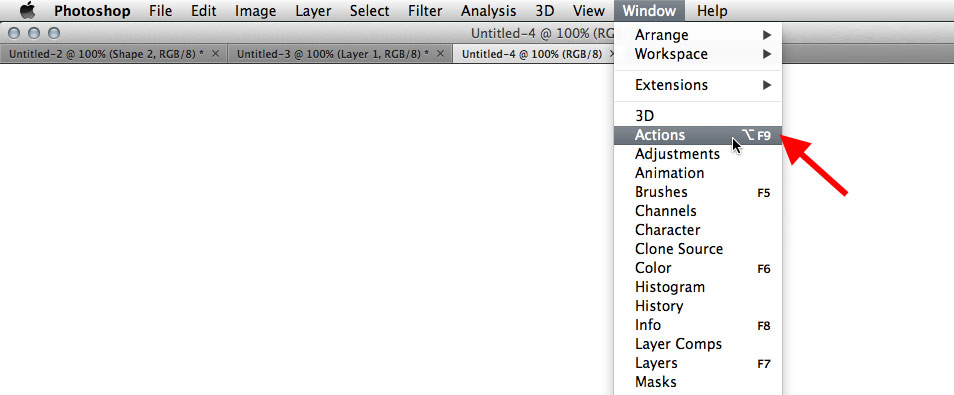
Opening The Actions Menu
With the Actions panel open, find your way to the top-right corner of the panel where you will find the Actions options menu. Click this menu to view the list of options and choose Load Actions… from the list — a dialog box will open.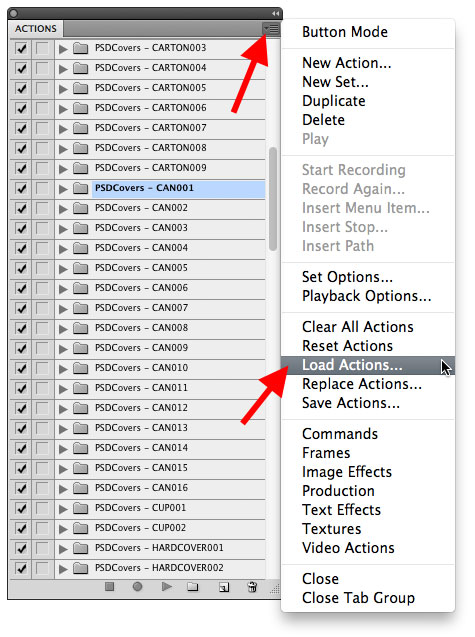
Locate The Action On Your Hard Drive
Use the dialog box to navigate to the Actions on your local drive. Select the Action you wish to install and click Load.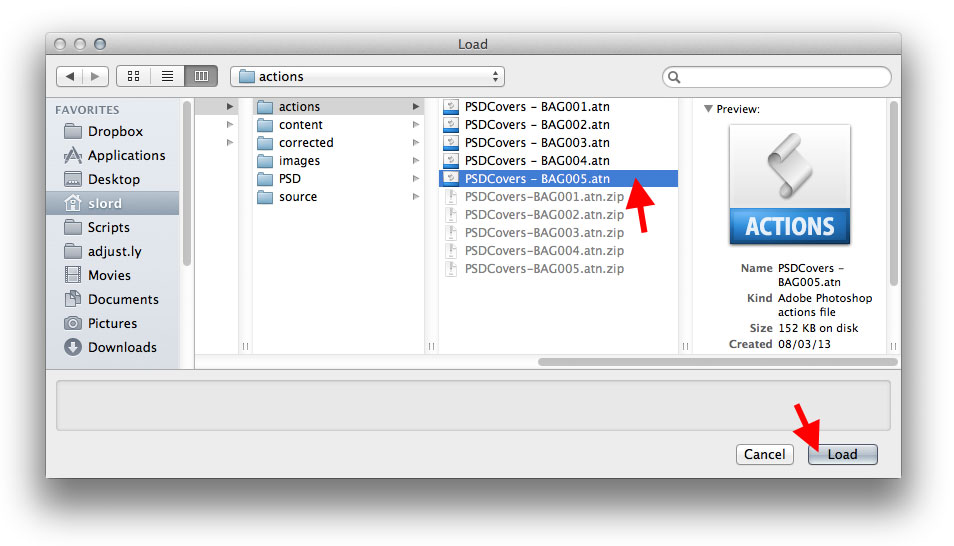
Action Is Installed
Your Action now appears in the Actions panel.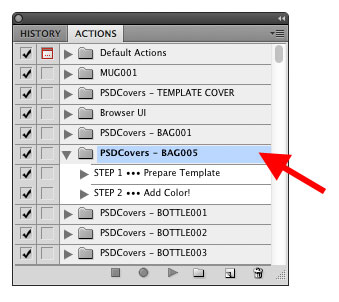 That’s it, you are now an Action user!
That’s it, you are now an Action user!